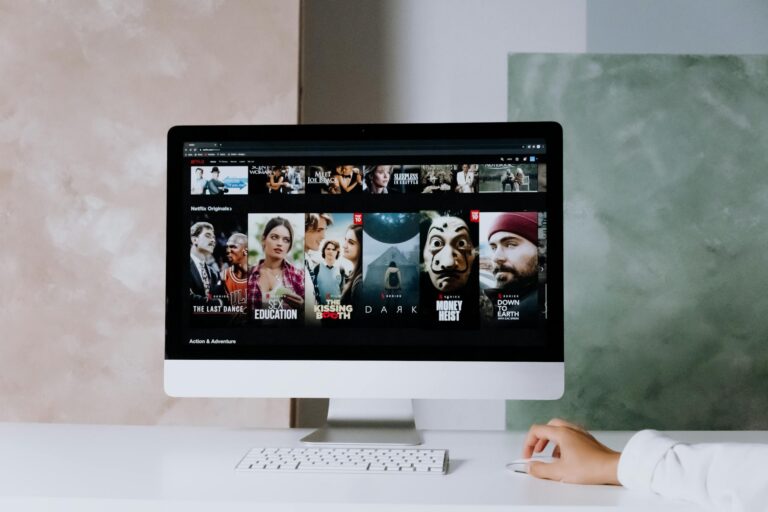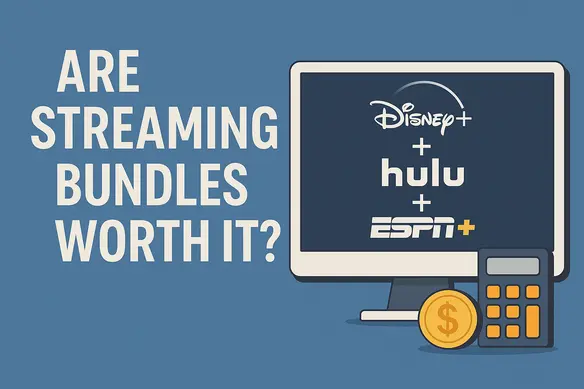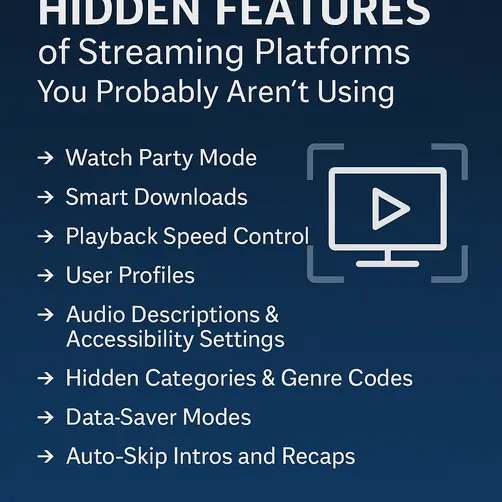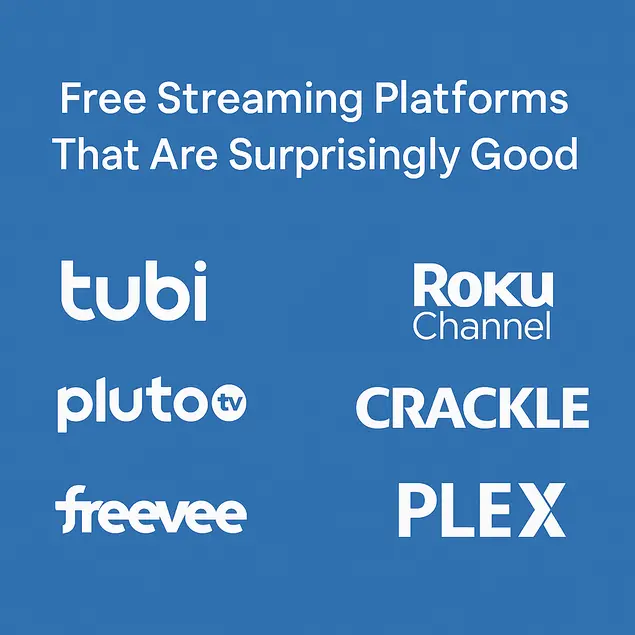Streaming technology has made it easier than ever to access your favorite shows, movies, and live content—but what happens when things go wrong? Whether you’re using a smart TV, streaming stick, or dedicated app like Smartstream, technical glitches can quickly ruin the experience.
Don’t worry—most issues are easy to fix once you know what to look for. Below are 7 common Smartstream-related streaming problems and how to troubleshoot them like a pro.
1. “No Signal” on TV or Black Screen?
If your TV is showing “No Signal” or just a black screen when you launch the Smartstream app or device, the issue is likely hardware-related.
Solutions:
- Double-check the HDMI cable connection—unplug and plug it back in.
- Switch to a different HDMI port and cycle through input sources.
- Restart both the streaming device and your TV.
- Test the device on another TV to rule out hardware failure.
2. Smartstream App Not Opening or Keeps Freezing
An unresponsive or crashing app is typically the result of a software glitch or corrupt app data.
Solutions:
- Force stop the app from your TV or device settings.
- Clear app cache and data (this option is available in most Android-based TVs).
- Reinstall the Smartstream app.
- Restart your device to refresh system memory.
3. Wi-Fi Connected But Nothing Streams
This is often a DNS or router issue, even when your device appears connected to the internet.
Solutions:
- Restart your router and modem.
- Forget the Wi-Fi network and reconnect with the correct password.
- Use a different DNS server like Google DNS (8.8.8.8) for more reliable connectivity.
- Test another app like YouTube to confirm if the issue is with Smartstream specifically.
4. Frequent Rebuffering During Playback
Buffering is the bane of any streamer’s existence, especially during peak hours or live events.
Solutions:
- Reduce the video quality from 4K to 1080p or lower.
- Close background apps on your streaming device.
- Connect via Ethernet instead of Wi-Fi, if possible.
- Upgrade your internet plan or switch to a higher-speed provider.
5. Login Page Won’t Load
If you can’t get past the login screen, your device might not be able to reach Smartstream’s servers.
Solutions:
- Make sure the app has the latest update.
- Check Smartstream’s social media or website for service outages.
- Disable VPN or proxy services that may be interfering with login.
- Restart your device and try again.
6. Content Not Playing or “Playback Error” Message
Some Smartstream users report playback errors when trying to watch certain shows or movies.
Solutions:
- Check if the content is region-locked.
- Clear app cache and restart the app.
- Sign out and log in again.
- If using a streaming stick or TV box, unplug it for a full reset.
7. Smartstream Voice Search Not Working
Voice search is convenient, but it sometimes fails due to mic issues or voice recognition settings.
Solutions:
- Check if your remote’s microphone is working.
- Update your device firmware and Smartstream app.
- Re-pair your remote with the device.
- Adjust microphone permissions in your device’s settings.
Final Tips for Smooth Streaming
- Restart Weekly: Rebooting your device once a week helps clear memory and avoids buildup of temporary glitches.
- Keep Everything Updated: Smartstream apps, device firmware, and even your router software should be kept up-to-date.
- Limit Devices: Too many connected devices on the same network can slow your connection. Disconnect unused ones when streaming.
Conclusion
Streaming should be stress-free, and with these troubleshooting tips, you can ensure your Smartstream setup runs smoothly every time. Whether you’re watching your favorite series or hosting a movie night, don’t let tech hiccups get in the way.
For more how-tos, tech tips, and updates on the latest in streaming, keep following SmartstreamBlogs—your ultimate destination for smarter streaming.